
For users who don’t have MYOB installed on the same PC as the Idealpos software, you can use the ‘IPS Import Data to MYOB Utility’.
Instead of using the ‘Send to Accounting’ function, highlight the Sales Reconciliation you wish to send and press ‘Save as File’ button located at the bottom of the Sales Reconciliation screen.
Note!
The "Save as File" option is not available for the MYOB AccountRight Live accounting integration.
Save the IPS MYOB Export.txt file and copy to the other PC.
Open the IPS Import to MYOB Utility, and enter the path of the Company File, Executable File and File to Import location.
Click on ‘Import to MYOB’ > A message box will appear to confirm that you would like to send the data to MYOB.
A message will appear to notify you that the data has been successfully sent to MYOB.
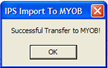
The IPS Import to MYOB Utility is built into the Idealpos software installation. You can either install a complete copy of Idealpos onto the MYOB PC and create a shortcut to this program OR ask your authorised reseller supply you with the installation file to install this separately on the MYOB PC.
If Idealpos is installed in its default installation location, then the file location for the utility is ‘C:\Program Files\Idealpos Solutions\Idealpos\IPSImportToMYOB.exe’.
Example!
Your Accountant or Bookkeeper could install this utility on their PC, and you could email the exported sales and supplier data to them.